Support
Thank you for your purchase! Below, you’ll find the detailed assembly guide for your Treasure TYPE 30
What's included
- 1 x Treasure® TYPE-30 (Series III) case in Brass or Aluminum
- 1 x Metal Plate
- 1 x TYPE-30 PCB ( USB-C )
- 2 x Custom Molded Foot (Silicone)
- 1 x USB-C to USB-A cable
- 4 x Screws and 1x mini screwdriver
- Quick start guide
Tools and items you need
- Switches ( Cherry MX type ) The PCB is compatible with both 3pin and 5pin switches
- Keycaps
- Optional : Phillips PH00 Screwdriver
⚠️ If anything is missing, please let us know immediately and we'll supply it as soon as possible.
Building guide

- Align the PLATE on top of the PCB Ensuring the PLATE notch is aligned with the top side and top edge of the keyboard
- Insert the SWITCHES into the PLATE/PCB, starting with the four (4) corner switches for stability
- Place the Case FOAM on the bottom of the CASE. Position the PLATE/PCB/SWITCHES assembly in the CASE and secure it with the four (4) SCREWS
- Install the two (2) FEET under the CASE and install the KEYCAPS
- Your Keyboard is now ready to use, connect it using the USB-C cable.
VIA Programming Guide
- Open "VIA CONFIGURATOR" ( https://www.usevia.app/)
⚠️ You must use a compatible web browser ( Chrome, Edge ) to use the online VIA configuator tool. It is also possible to download the VIA desktop application here : https://github.com/the-via/releases/releases
- Go to the "Seetings" Tab on top and enable " Show Design Tab"
- Go to the " Design Tab", click on " Load Draft Definition" with the downloaded file below :
HOTSWAP : https://cdn.shopify.com/s/files/1/0446/1700/7254/files/VIA_type30.json
SOLDER : https://cdn.shopify.com/s/files/1/0446/1700/7254/files/VIA_type30_SOLDER.json
- Go to the "Configuration" Tab to configure the keyboard

Default Layout
Dowload the layout below